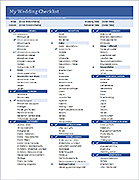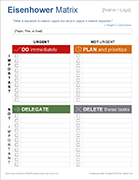Free Checklist Templates
After looking at the search data on my site, the one phrase in the top 10 that kept coming up was "checklist". So, by popular demand, we've created a few different printable checklists along with some checklist templates that you can edit in Excel, Word and Google Sheets.
Update 11/20/23: Good News! Excel is finally adding an in-cell checkbox feature like Google Sheets. This will make to do lists and checklists SO much better and easier.
Check List Templates

Excel, GS, Word, PDF

Excel, GS, PDF

Excel, GS, Word, PDF

Excel, GS, PDF

Excel, GS, PDF

Excel, PDF, ODS, GD

Excel, Word, PDF, ODS

Excel, PDF, ODS

Excel, ODS

Excel, GS, PDF, ODS

Excel, PDF, GS

Excel, GS

Excel, PDF, GS
To Do and Task Lists

Excel, GS

Excel, PDF

Excel, PDF

Excel, GS, PDF

Excel, PDF

Excel, PDF
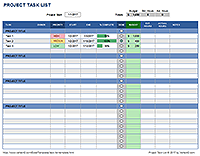
Excel, GS
Excel, GS

Excel, GS
Other List Templates

Excel 2007+

Excel, GS, ODS
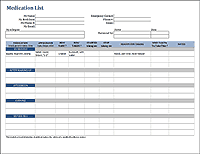
Excel, Word, GS

Excel

Excel, PDF

Excel, PDF

Excel

Excel

Excel, GS

Excel, Word, PDF, GS
Creating Checklists in Excel
The main question people have when creating a checklist in Excel is what method to use to create the check box. I've listed the most common methods below, along with an explanation of the uses and pros/cons.
- Cell Borders - This is perhaps that simplest and fastest way to create a checklist from scratch. Just size the column containing the check boxes so that they appear square. It is easy to customize by copying and pasting items, inserting new items, etc. I use this approach in the wedding and camping checklists.
- Special Unicode Characters in Data Validation Lists: ☐, ☑, ✓, ✔ - This may be my favorite approach. You can include special characters like this in a Data Validation drop-down list. This isn't quite as good as clicking once to fill in a checkbox, but it is great for the mobile Excel apps. The only hard part is remembering how to insert a in Excel. For more information, see my article .
- Parentheses ( ) or Brackets [ ] - This is a very common simple approach for including a checkbox within a text-based file. You'll see this approach used a lot in legal documents and other types of forms. If that's the look you're going for with your checklist, then by all means, go for it.
- Autoshapes (Drawing Objects) - I don't recommend this approach unless you are going for something fancy, like using fluffy clouds in your check list. Moving a bunch of autoshapes around in the spreadsheet can get messy and annoying.
- Checkbox Form Object - Use the checkbox form field only if you are wanting to add interactivity to your checklist. The checkbox form field, found in the Forms toolbar, can link to a cell in the spreadsheet without requiring any Visual Basic programming. The linked cell will be a boolean value TRUE or FALSE. Like the drawing objects, working with a large number of checkboxes can get messy.
Creating a Checklist in Google Sheets
Google Sheets beat Microsoft to the punch and introduced a Checkbox as one of the Data Validation options. You can go to Insert > Checkbox to quickly create one, and you can customize it by going to Data > Data Validation. I've updated most of the Google Sheets versions of my checklists to use that feature. I hope Excel gets smart and introduces a similar feature some day.