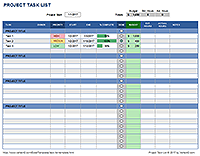Content Calendar Template
A content marketing calendar is an essential tool if you are routinely creating content for social media, ads, blogs, and other marketing campaigns. There are some useful online tools for scheduling social media posts to be published in the future (such as later.com), if you have the images and descriptions completed. However, if you want to plan future posts and marketing campaigns across different channels, from the idea stage through publishing, a separate content calendar linked to a task list may be useful. You can use our free Contant Calendar Template to plan and track the progress of your tasks using both a gantt chart timeline and monthly calendar. It is available for both Excel and Google Sheets.
Content Calendar
for Excel or Google SheetsNote: This spreadsheet does not actually schedule your posts to be published. For that, you can use an app such as Later.com.
Using the Content Calendar
The help worksheet provides some guidance on how to use the spreadsheet. One of the main things to realize is that you edit the titles, descriptions and dates in the Content worksheet and only use the Calendar worksheet to view the publish dates within a monthly calendar (up to 3 per day).
HOLIDAYS: A lot of social media posts are themed based on upcoming holidays, so that is why our calendar includes some of the common U.S. holidays and observances in the Settings worksheet. However, the calendar view only shows up to one of these events per day. You are unlikely to forget the common holidays, so note that it is the FIRST holiday in the list that shows up on the calendar, and reorder the list as needed.
COLLABORATION: To use the content calendar in collaboration with other people on your team, you'll either need to ALL be using Office 365 (to use Excel with real-time collaboration), or you can use the Google Sheets version.
IMAGES/VIDEOS: You can create a shared folder in Google Sheets to store your draft and final images used for your social media content.
DESCRIPTION LENGTH: Social media posts often prefer a short description, so the Length column uses the LEN() function to count the characters in the Description column.
HASHTAG ORGANIZER: One of the worksheets not shown in the screenshot above is a table for organizing your hashtags. I've found this to be extremely useful for keeping track of the hashtags I want to use for Instagram posts. By using the Sort feature in Excel and Google Sheets, you can categorize your tags, and mark which ones you want to include. Then, Sort the "INCLUDED" column so that the tags you want to include are listed at the top. Then, you can easily copy and paste directly into your post.
NEW: SHOW PUBLISH DURATION: I've added an END DATE column that you can use to show the duration of a marketing campaign or sale within the main Content worksheet. The timeline shows the duration as a shaded area between the Publish date and the End date. I haven't figured out a formula to make the duration show up in the monthly calendar, though - so only the Publish date is shown in the monthly calendar view.
Update 11/29/2022: Four more rows (for a total of 10) were added to the calendar, allowing you to show up to 10 items per day within the content calendar. The additional rows are hidden by default, so you if you want to see more than 6 per day, unhide all of the hidden rows.