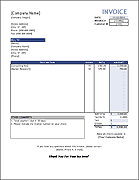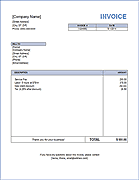Billing Statement
This billing statement template can be used for invoice tracking, simple customer account management, and general billing. Although not as feature-packed as other small business billing software, it may be all you need. It has a column for recording the invoice number, a column for recording payments received from the customer, plus a generic amount column that can be used for all other charges, credits, debts, fees, etc.
This type of billing statement is useful when you receive regular payments from a customer, such as a tenant in one of your rental properties. It is very similar to our free invoice template, but unlike an invoice, a billing statement might also be used as an accounts receivable ledger for a specific customer, because it shows individual transactions and the current balance [1]. See below for more information about using this template for invoice tracking.
Billing Statement Template
for Excel and OpenOffice
Description
This Billing Statement spreadsheet can be a simple alternative to other small business billing software. You can keep track of a customer account balance, track invoices and payments, and mail the statement to a customer to indicate a balance due.
Using the Billing Statement
This billing statement is not automated like other billing software might be, but it also doesn't require you to be an expert at Excel.
You may or may not want to use a statement number. The statement date may be adequate. If you don't need the billing statement #, just remove it or cut and paste the Customer ID on top of it.
The Current Balance is calculated as the Sum of all Amounts MINUS the Sum of all Payments. Keep that in mind when you start entering values. Remember: The Payments column is for recording payments received from your customer and Amounts are for charges, fees, and invoices billed to the customer. You can enter negative values in the Amount column if you need to (for refunds, credits that aren't payments, etc.).
When adding additional rows to the Account Activity section, make sure you insert the row above the gray 'current balance' line, so that the balance formula updates correctly.
Sending a Bill to a Customer
You shouldn't send the Excel spreadsheet to your customer. If you want to go paperless, you should print to a PDF file. Don't assume that your customer uses the same version of Excel you do, or that they can open a spreadsheet. A PDF file is a pretty safe bet, though.
If you print hard copies, you should print and send two copies, so that your customer can keep one and enclose the copy with their check. Your customer will greatly appreciate it if you include a return envelope with your address pre-printed on the envelope.
Invoice Tracking
One of the critical features of accounts receivable software, invoice tracking software, and billing software is the ability to apply a customer's payment to a specific invoice or multiple invoices. The INVOICE column is meant for this purpose. If a payment applies to two or more invoices, just insert additional rows and split the payment between the different invoices. You will need to make sure the total payment sums correctly, but that isn't too hard to do with a calculator. To link the split payments together, in the TYPE column record the check number that the customer paid with (e.g. "C#2043") or include the check number in the description.
Unlike many other billing statement templates that you can find on Microsoft.com, this one was designed so that the upper portion of the statement can be used as the remittance form, allowing the account activity section to extend beyond a single page. The remittance section tells the customer where to send their check and reminds them to enclose a copy of the statement and record their customer ID on their check.
Purchase order tracking: You can also use this billing statement for tracking purchase orders. Just duplicate column C (the one with the "Invoice" column) and label the new column "PO#".