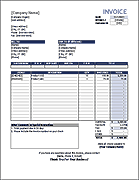Invoice Tracking Template
Tracking your invoices can be very easy. With this simple invoice tracking template, you can use whatever system you want to create and send invoices. Use PayPal, use one or more of our templates, or a combination of both. It doesn't matter because our invoice tracker provides a way to list all your invoices in a single Excel workbook. It even lets you show a Billing Statement for a single customer by using Excel's built-in filtering feature. And it's free.
Invoice Tracker
for ExcelDescription
Our simple invoice tracker allows you to keep a list of all your customers and your invoices. You can choose to show all invoices or just the invoices for an individual customer.
Here are some of the cool things about this invoice tracking template ...
- It shows an aging summary for all invoices or for a single client.
- You can use the Sorting and Filtering feature in Excel to order by date, or display only the invoices for a single customer.
- The Due Date for overdue invoices are highlighted red.
- When you mark the Status of an invoice as "Paid" or "Closed" it is grayed out - making it easy to see which invoices still need to be paid.
- Marking an invoice as a "Draft" keeps the amount from being shown in the aging report.
- Unlocked and no VBA
If you want something more automated, try our Invoice Manager spreadsheet.
How to use the Invoice Tracking Template
The instructions for using the invoice tracker are pretty simple:
- List your clients' information in the Customers worksheet
- Delete the sample set of data from the cells with the gray borders.
- Start listing your invoices in the data table.
- Track the status of the invoice ("Draft", "Sent", "Partial", "Paid", "Closed").
The spreadsheet uses no macros or VBA. The font colors in the data table are changed automatically using . The aging report is created using formulas based on the Due Date.
How to Number Invoices and Organize Files
See the article Simple Invoicing to learn how to organize your invoice templates and track invoice numbers. Make sure to read the section "Client-Based Invoice Numbering" if you only have a few clients and are concerned about your invoice numbers giving away information about your business.
Sending a Billing Statement
This template can be used to send individual billing statements to customers. We have a separate billing statement template that you can use, but this spreadsheet also does the trick.
You do not want to send the invoice tracking spreadsheet itself to a customer! Why? Because the spreadsheet contains a list of all your customers and a list of all your invoices. You don't want your clients seeing all that information.
Instead, the way to create a statement is to ...
- Choose that customer from the drop-down list at the top.
- Filter the table to show only the invoices for that customer (using the filter drop-down box).
- Print the worksheet, or convert the statement to a PDF (remembering not to print the customers sheet as well).
- Send the printed copy of the statement, or email the PDF.