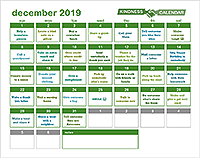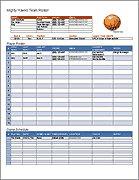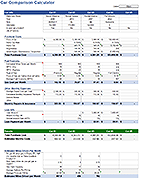Soccer Roster Template
When kids get involved in sports, the parents do too. Whether you're a soccer mom or soccer dad, you'll likely be asked to be a team manager, team parent, assistant coach, referee, assistant referee, and maybe even a coach. That's how I got involved in coaching with AYSO. To help with the admin tasks and coaching, I ended up creating the soccer team roster template listed below. It will help you create a nice 1-pager that includes admin/contact info, the team roster, game and snack schedule. You can also use it to create a visual lineup for each game.
Soccer Roster Template
for Excel and WordDescription
This soccer roster template contains worksheets to handle creating a team roster, game and snack schedule, a printable lineup sheet, a game stats worksheet and shot chart as well as a way to keep some overall stats.
The game schedule is included on the roster sheet, making a handy 1-page printout to share with parents.
Note: The version for spreadsheet.com is just the roster and game schedule, but it includes the handy feature of being able to automatically send game notifications and reminders.


For coaching, the visual lineup sheet is great. At each substitution ("quarters" in AYSO), I can just let the kids look at the lineup instead of having to shout their positions a hundred times and remind them where "left midfield" is. I'll admit that as a youth soccer coach, I'm a bit scatter-brained and I rely heavily on my printed lineup sheet during games so that I can keep track of who is supposed to be where on the field. Creating the lineup in the soccer roster template also makes it easy to print an extra copy to give to my assistant coach.
The lineup sheet was designed to be as flexible and easy to customize as possible. You can define your own system of play and name the positions whatever you want. Still, make sure to follow the instructions within the spreadsheet when setting up the lineup sheet, especially if you need to change the number of players. After you set it up the first time, creating a lineup for a game just involves selecting names from drop down boxes for each position.
When you come up with a particularly good lineup, or if you just want to save a copy of each game's lineup, you can create a copy of the lineup worksheet to save it for reference later.
The game stats sheet is something you may are may not want to use. In AYSO, the center referee marks who is scoring the goals, but that information doesn't get passed back to the coaches, so the coaches need a way to track this for themselves. The printable lineup card on AYSO.org is also very useful (see the link below).
Update 12/2/2021: I've added a "Playing Time" worksheet to the Excel soccer roster template that can help you track overall playing time throughout the season. After each game you can copy the Master List lineup table from the lineup worksheet into the coordinating game in the Playing Time worksheet using copy-paste and/or manually enter an "X" to mark the quarters played. The formulas in the Playing Time worksheet count the number of quarters played so far in the season. To correct an imbalance, the next time you have a game where some players need to play more quarters than others, you can decide who plays the extra quarters based on the overall season playing time.
Absences: Being absent for a game is not the same as sitting on the bench (sitting on the bench is worse). So how do you handle overall season playing time with absences in your roster? The process I think is fair is to count an absence as having played the same number of quarters as the player or was in the game the least amount of time. In the Playing Time worksheet, you can do this by changing "Absent" to an "X" into 1, 2, 3 or 4 quarters depending on the minimum time played by the other players.