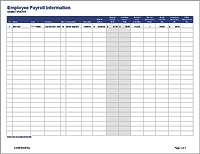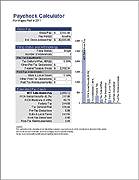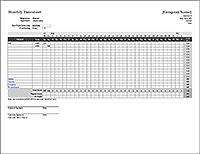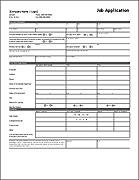Payslip Template
A payslip is a statement that businesses provide to their employees with each payment they receive. This payslip informs the employee of their gross pay and what deductions were taken out to arrive at their net pay. It also provides an additional way for both the employer and employee to keep a record of their finances. In many countries, a payslip is required by law. It is typically easier and recommended to use an accountant or payroll company for your business's employee payments and payroll fulfillment.
The information required on a payslip or pay stub differs by geographic location. This Payslip Template for Excel was designed for businesses based in the UK, but may be modified to suit other locations as well.
Payslip Template
for Excel
Description
This Payslip Template includes very distinct sections. The top is for company and employee details. The top right is for payment details as well as a message section where you can include additional details like how many vacation days your employee has left.
The Earnings section lists the hourly pay and the other payment amounts, broken down by category.
The Deductions section lists the taxes, insurance, and other amounts withheld or deducted from the gross pay.
The bottom of the payslip shows the Net Pay (Total Earnings - Total Deductions). The Net Pay should be the amount on the paycheck.
Some information in this payslip template that are specific to companies based in the UK include:
- Tax Code
- Employee Payroll Number
- National Insurance (NI) Number
- UK related earning & deduction types
Using the Payslip Template
Important ! Your country or location may have different payslip and pay stub requirements. So, we highly recommended that you contact a professional accountant to advise you on those requirements and to learn what categories of earnings and deductions you should be using.
Getting Started / Customizing for Your Business
- Edit the Company and Employee information in the header and footer of the Payslip tab.
- Edit the Earnings and Deductions categories in the YearToDate worksheet
- If you need more options for different types of earnings and deductions, unhide the hidden rows in the Payslip worksheet and the hidden columns in the YearToDate worksheet.
Entering Hours and Payment Amounts
Instead of entering amounts directly into the Payslip, you will update the YearToDate worksheet with the hours, rates, and payment amounts. Then, you select the Pay Date in the Payslip worksheet to update the amounts in the Payslip.

To make the YearToDate worksheet more concise, you can hide the columns that you aren't using.
What to do Each Pay Period
- Enter a new row in the YearToDate worksheet. Enter the Pay Date, Pay Period, Hours, and Pay Amounts.
- Select the new Pay Date from the drop-down at the top of the Payslip worksheet. The hours and amounts should update automatically (using lookup formulas).
- Verify, print, and send the payslip with the check.
Note: This spreadsheet does not calculate taxes or other deductions automatically.
If payments are made electronically via ACH (Direct Deposit), then you may want to send the payslip via email as a PDF (if that is acceptable according to local laws). You can create a PDF of the Payslip worksheet in Excel by going to File > Save As and selecting .pdf as the file type.
After learning the legal requirements for your business payslip, adapt this template to match. You can then provide your employees with a printed and/or digital payslip. Again, check the laws for your location to see what documentation is required and how/when you are required to provide it to your employees.