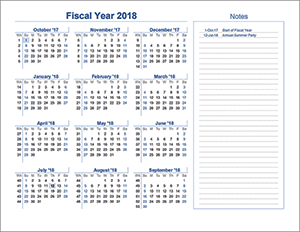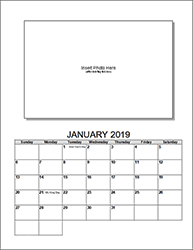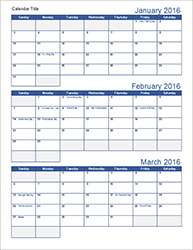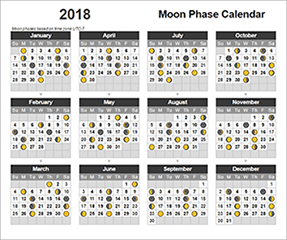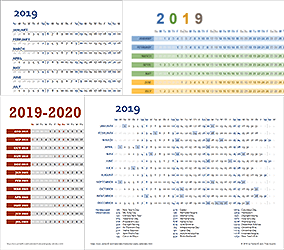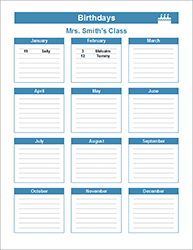Monitor Calendar Strip Template

Have you ever needed to quickly look at a calendar but didn’t want the hassle of opening a separate calendar app on your phone or computer? This monitor calendar strip is perfect for placing on your computer monitor, your keyboard, or even taped to your desk. This template includes designs for both vertical and horizontal calendar strips, works for any year, and can be customized by changing the theme colors.
Calendar Strip Template
for Excel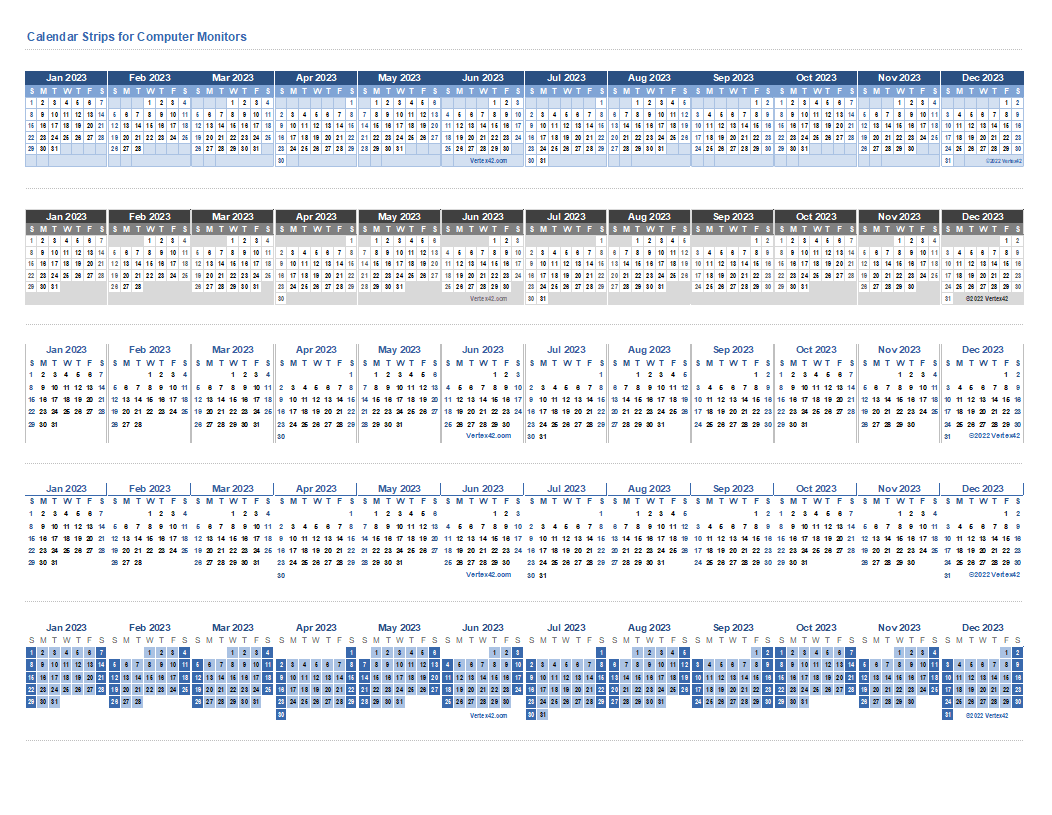
Description

This calendar strip template comes with 9 different calendar designs, with both horizontal and vertical strips. The vertical designs are in separate worksheet tabs within the spreadsheet. Simply print out the strips and cut out along the lines, then tape the strip to an easily seen area around your workspace. Some ideas include:
- Around your monitor. Horizontal calendars work great taped to the top or bottom of your monitor. If you are using a vertical strip calendar, consider cutting it in half and place one below the other, or 6 months on one side of your monitor and 6 months on the other side.
 At the top of your keyboard. A common use of these calendar strips is to tape a horizontal calendar above the function keys for easy viewing.
At the top of your keyboard. A common use of these calendar strips is to tape a horizontal calendar above the function keys for easy viewing.- Taped directly to your desk. Consider using packing tape to cover the whole strip so that it doesn't rip. Can be placed anywhere on your desk, but it is most common to place above or below your keyboard.
Customize the Template
Any Year: Use the same template over and over by entering the current year into the corresponding cell. You can also change the starting month or starting day of the week from Sunday to Monday.
Change the Color Scheme: This template is theme-enabled, meaning you can change the color scheme by going to Page Layout > Colors. Some other versions of Excel, or other spreadsheet software may not have this feature. You can also change the font of the text in the template by going to Page Layout > Fonts.