Free Packing Slip Template
Our free Packing Slip spreadsheet is for businesses using our sales invoice template that have requested a corresponding packing slip. Some businesses choose to include a copy of the invoice with the shipment, but that can create confusion if the customer has already paid for the items. Also, a packing slip lets you indicate whether the customer should expect multiple boxes and whether items are on backorder.
Packing Slip Template
for Excel, OpenOffice
Description
This spreadsheet is a simple and easy (and free) tool for printing packing slips. It was designed to work with and compliment our purchase order and sales invoice templates.
If you wanted to get really fancy, you could copy the worksheet into the sales invoice workbook and link up the cells so that when you create a new invoice, most of the info is updated automatically.
Update 5/1/2014 - The XLSX version of the spreadsheet now contains an ink-friendly design, shown in screenshot #2 above.
Update 11/17/2017 - Added a couple sample Shape objects to the XLSX version to allow you to simulate a stamp such as "Paid in Full" by moving the shape object over the packing slip prior to printing.
Packing Slip Template for Pallets
for Excel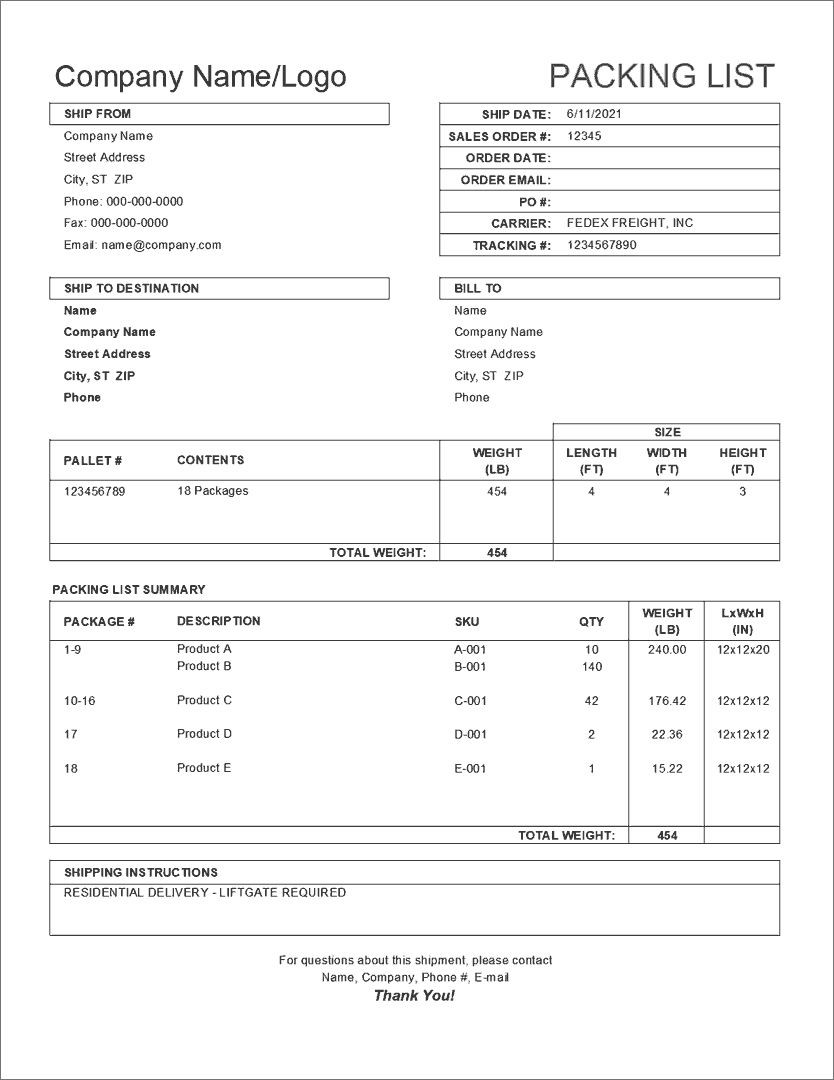
Description
Shipping a pallet was a new experience and I needed a packing slip that could easily sum the weights of the individual packages. First check to see if your carrier requires a specific type of packing slip (such as for customs / international shipping). If not, you could try using a packing slip like this one.
Using the Packing Slip Template
Below are some things to keep in mind as you are using and customizing a packing slip template.
The Date: The date in the upper right uses the =TODAY() function which will always display the current date. If you want to save an archival copy of your packing slip, you may want to manually enter the date so that it doesn't change when you open the file again.
Adding Rows: You can insert rows for more items, but afterwards you should check the Totals to make sure they reference the correct cells.
Adding Comments: The comments block is for including notes to your customer or carrier. Instead of making one large cell for the comment block like many other packing slip templates, each line is a separate cell so you can easily add/delete common comments. For example, if you wanted a backorder note to show up automatically when the shipping quantity is less than the order quantity you could use the following formula:
=IF(G38<F38,"Backordered items will ship as they become available","")
Tip: Outside of the printing area, you could list some of the comments that you use frequently so that you can copy/paste the appropriate notes into the comments block.






