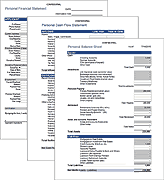Home Budget Worksheet
TotalSheets's free Home Budget Worksheet provides a very simple solution for creating a yearly budget. It was designed to help you make predictions about your future financial situation. It contains a fairly comprehensive list of income and expense categories, and it is also very easy to customize the list for your specific use. If you are looking for printable worksheets that don't require you to have Microsoft Excel, check out the printable budget worksheet resources listed at the bottom of the page.
Home Budget Worksheet
for Excel
Description
This worksheet makes it easy to create and update your home or family budget. Customize the categories and use it for planning your family and personal spending.
One of the unique things about this particular home budget is that the expenses are grouped into two main categories: deductible expenses and non-deductible expenses. Whether or not an expense is tax-deductible and how to deduct the expenses are details not addressed by the spreadsheet (ask your accountant about tax-related issues).
This worksheet is based on the original Excel 2003 version, created by TotalSheets LLC and Eric Bray. You can download that original version under the "Other Versions" section to the right of the above screenshot.
We also have some newer budget worksheets for you to try, such as the Family Budget planner. If you'd like a way to both create and manage your budget, try the new yearly Budget Calculator or our all-in-one Money Management Template.
Using the Home Budget Worksheet
Why Use Excel for your Family or Personal Budget? I use Excel when working with my budget because that it gives me the flexibility to keep track of the information the way I want to. For example, I like to use cell comments to explain certain budgeted items in more detail (such as the fact that in May, there is Mother's Day and a couple of birthdays to remember).
I recommend using Quicken to keep track of your expenses, or your budget projections will end up being only wild guesses. Make sure that you set up the Quicken categories the same as in your spreadsheet, or vice versa. That makes it easier to compare the spreadsheet to Quicken reports.
After each month passes, enter your actual balance in the summary section of the worksheet. If the actual balance is much different from the prediction, try to figure out why, and you may want to adjust your worksheet to reflect your actual income and expenses for the month.
How do I calculate my "actual balance"? What you include in the balance is up to you, but I usually just add up the balance of my checking accounts and then subtract the balance from credit card accounts. In other words, I don't include investments, retirement, or savings accounts in the balance. I treat transfers to savings as expenses for home budgeting purposes.