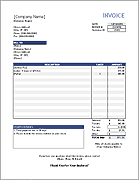Billing Invoice Template
This new billing invoice template provides a very simple and professional way to bill your clients. We designed it specifically for freelancers, accountants, consultants, and other small businesses that are looking for something easy to use with a design that is easy to customize.
This template is the first in a line of new invoice and billing-related templates that will all use a similar style. This will allow you to create invoices, quotes, estimates, receipts, and account statements all with the same professional look.
Billing Invoice Template
for Excel and OpenOfficeDescription
This spreadsheet features a new clean and crisp design with the default color scheme set to grayscale for more ink-friendly printing. It's a piece of cake to change the color scheme, though. You can go to Page Layout > Themes > Colors, or edit the fonts and background colors to whatever you want.
The table includes a QTY (quantity) and a UNIT PRICE column so that you can enter labor charges as hours and rate and still list individual service charges. You can include a discount by entering a negative value in the UNIT PRICE column.
If you happen to live in a state that charges sales tax or gross receipts tax for services, you can use the second worksheet (the tab labeled InvoiceWithTax) that lets you include tax.
Billing Invoice with Payment Plan
for ExcelDownload
⤓ Excel (.xlsx)Description
This version of the billing invoice includes a section for defining different payment plan options. The customer can cut off this section and return it with their first payment.
Billing Invoice for Legal Services
Download
⤓ Excel (.xlsx)Description
This version was customized specifically for legal professionals who charge based on an hourly rate. This template allows the descriptions to be fairly long. The descriptions wrap and the rows resize automatically.
A Few Invoicing Tips
If this is your first invoice, start with an invoice number of 1042. You probably don't want your client to know that this is the first time you have ever billed anybody.
Mail it or send a PDF: When sending an invoice to a client, either print and mail a paper copy, or send a PDF. It is not as professional to send an invoice in an editable format like an Excel or Word document. It is extremely easy with Excel 2010 or later to create a PDF - Just go to File > Save As and choose PDF.
Terms vs. Date Due: Including the phrase "Net 30 Days" in the TERMS field means that the invoice is due 30 days after the goods are received or the services have been performed. If you think your client may not understand that, you could change the label to DUE DATE and enter a date.
Customer ID: If you are only billing a few clients, you may not need a Customer ID field. You could change the label to QUOTE # to refer to a previous quote, or you could just delete the label and leave the field blank.
Creating a Receipt: If you need to give a client a receipt after they pay the invoice amount, you can just change the label at the top in cell H1 from "INVOICE" to "RECEIPT" and add a note below the Total saying something like "Paid in full."
We've automated this for you. In this template, all you need to do is select "RECEIPT" from the in cell H1 and a note will appear below the total that says "Paid in full. Thank you!"
See Also:
- Simple Invoicing - This article explains how you can organize your invoice files and store copies of the invoice for billing repeat customers.